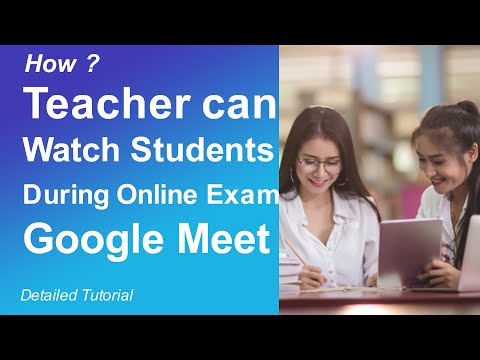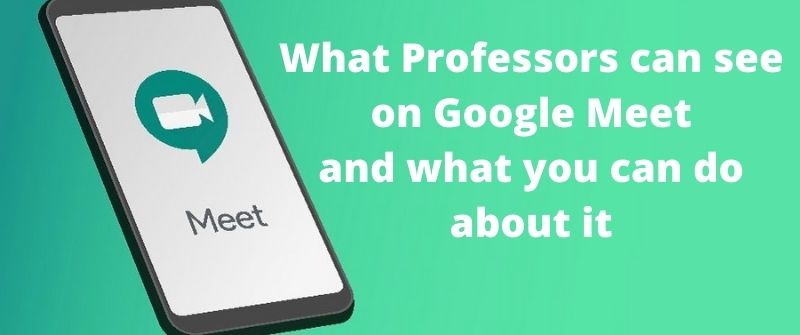Have you used the Google Meet app for your class or exams? If you have, then you may be among those wondering whether teachers see your screen on Google Meet. This is what we will delve into and find out.
Well, for beginners, Google Meet is a business-oriented video conferencing app. This app allows users to make calls to a tune of 30 people in a video meeting.
Furthermore, this app enables users, like teachers and students, to pre-schedule meetings as per the calendar settings. However, students get worried if the instructor can see more than they should see, like screens and other apps.
Technically, teachers cannot see your screen on Google Meet unless you have enabled screen sharing. Such sharing allows the user on the other side to see your apps.
However, in most cases, this is not required for a class or an exam. It only happens if the teacher requests students to share the screen.
Generally, Google Meet is a powerful tool that allows teachers to manage their students remotely. Besides, many adopted it for office meetings or other social connections. It is a real technology that supports virtual meetings in a great way.
While the straight answer is yes, the reality is that it depends on the feature of screen sharing. Such a feature is what worries other students, as the teacher can see their screens while they are using Google Meet.
The teacher can follow the chat, especially if you talk to another friend on a different app. The cool thing is Google Meet can integrate well with G Suite versions of Google Calendar, which is good for scheduling classes and exams.
What Teachers can and cannot see on Google Meet
It happens that Google Meet replaces the Google Hangouts video chats. This platform can hold a maximum number of participants of thirty people. Beyond that figure, any extra person may not find the way through.
More importantly, all calls in the videos undergo encryption for security. Another remarkable feature is built-in video recording. It also allows screen sharing, an area of interest in this section.
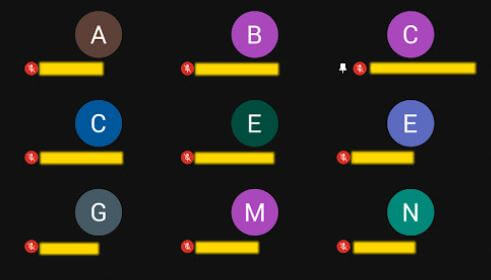
The first impressive feature is that the teacher can take a roll call in the Google Meet class.
After scheduling a Google Meet class, you should take attendance to determine who is present and who is absent.
You can install the Google Meet Attendance extension to get things done.
Such a tool creates a spreadsheet for your classrooms. Furthermore, the tools can add the names of the students at the time they logged in.
Interestingly, Google Meet allows the teacher to use a whiteboard inside the video. There are integrated features to facilitate a whiteboard connection.
The design allows students to see your face while allowing them to access what is getting displayed on a whiteboard.
Google Meet has recording tools to save your class meeting. It allows the teacher to restore classroom sessions and later share them with the students as a recap of what they have been learning.
Finally, Google Meet can protect the class from anonymous users. As a teacher, you can let Google Meet block any unauthorized users. That means that anybody who lacks a Google account will not access the content of the meeting.
Are there elements that the teacher cannot see in a classroom or an exam situation? Yes, indeed, a teacher will not see a student if he or she fails to activate the camera.
When the camera is off, the teacher is in a disadvantaged position to determine the attention of the student. But remember, the Camera is the main way Google Meet prevents cheating. Therefore, the instructor will always want to check it.
Once a student is out of the grip of a working camera, the teacher will not determine if the student in question is doing the right thing remotely.
Such can be cheating or doing unpermitted things in the classroom. As such, the teacher will remain in a disadvantaged position to remain in control of the session effectively.
Can Teachers see your Face on Google Meet?
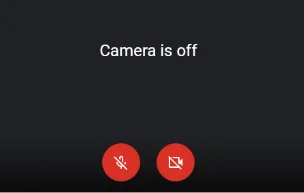
The app uses your camera and has settings that allow the teacher to see the participants’ faces. Before joining the meeting, you will see an active camera, which can either be on or off. You can turn it on if it is off.
Definitely, teachers can see your face on Google Meet because that is how the app is designed to help people have a virtual meeting and see each other via the camera.
However, you can turn off the camera to prevent teachers from seeing your face during the class session.
That lets the user to see the faces of other participants. A working camera is the reason why users will see one another and enjoy the interaction.
It should be noted that Google Meet alone does not detect cheating but has tools the instructors can use to detect cheating. And this is why teachers will always want to use video feeds to monitor any unwarranted behavior.
Tips to avoid your face or screen apps from being seen
One of the greatest fears among people while conferencing is the ability of the app to keep their privacy. Students find ways and Google Meet class hacks to avoid being seen, but it does not make sense sometimes.
The good news is that one can operate on Google Meet without activating a video. In simpler terms, you can interact without showing your face and other features.
One can hide the face before joining Google Meet, whether as a participant or a creator of the meeting. But remember, visibility is one of the reasons why Google Meet is used in class, and it is necessary.
In case you are using a laptop or a desktop, begin by hiding the camera. Also, you can deactivate the microphone to mute your voice.
The simplest way to deactivate the camera is by tapping off the camera icon. If you are using Windows, use a Ctrl + E command. For a Mac operating system, use Command + E.
Another preferable method is to hide yourself before joining the meeting. This is a great avenue of meeting your participants on Google Meet via Android.
Once you access the interface, locate the camera and microphone icons and turn them off. If you want to show your video to others, you can turn them off.
What if you are using an iPhone or an iPad? Well, the procedure is simple and clear: just open the app and create the meeting. Access the camera icon and turn off the camera, which hides your face from others automatically.
What can Teachers do on Google Meet Exam or Class?
As a teacher, you should estimate the student capacity before you launch a Google Meet. After that, the teacher should invite the student and ask them to join the meeting.
As a teacher, you can now share the contents of your screen with other students. As if that is not enough, the teacher can still mute the students during the session. The teacher can mute the microphone of the student to make it a controlled session.
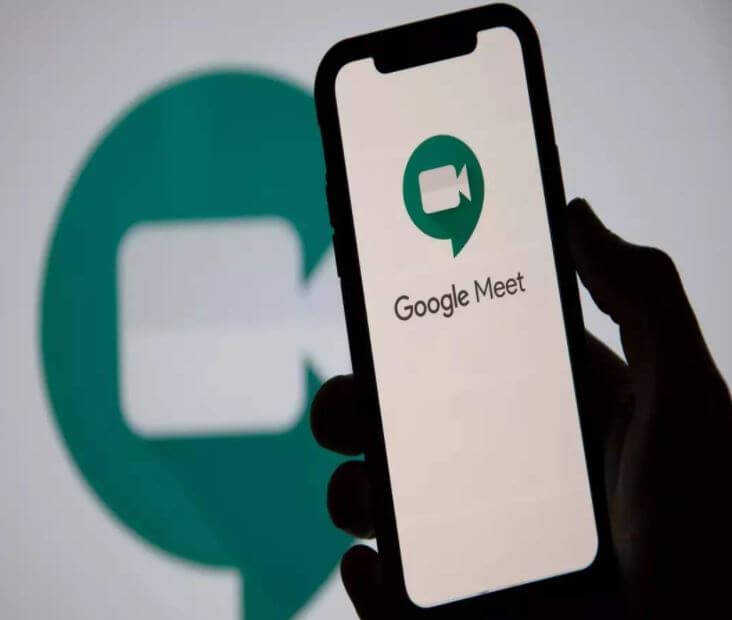
Another powerful feature for the teacher is that he can create study groups within a Meet classroom.
One can assign students to different study groups and promote more interaction and sharing of the topic ideas and make it livelier.
More importantly, Google Meet has a noise cancellation feature that allows the teacher to control background noises.
That is a recent feature that allows the teacher to minimize any distractions while the session is on. Furthermore, the feature enables the session to be noise-free and command a single attention from the participants.
Finally, a teacher can make the lesson lively by being warm to online students. Such events make them remain excited about the next lesson.
Also, the games make the students, especially kids, remain socially missed by other kids. The app has different set games that one can get involved in and make the lesson lively.
Thoughts on Google Meet etiquette for students
We live in a tech-savvy society where technological change is the norm. One must stay at par with the technological trends to remain relevant to the heat of competition in service delivery.
One of the latest inventions within the market in the coming of the Google Meet app. It is a powerful app that allows virtual meetings to take place in a smarter way.
Google Meet has various interactive features to simplify communication among users and let the meeting flow smoothly. As a teacher, you can adapt the app in your institution to interact with your students in a single session and deliver knowledge to them.
At last, you do not have an excuse of access your students remotely. You can form live sessions with them and keep them updated on the lesson of the day and fulfil your daily agenda.
Google Meet is a great platform that one should never overlook when using it for virtual meetings. You only need to schedule the participants and let them stay updated with your stuff. It is a smart way of allowing students to tap knowledge.
Watch more on what teachers view