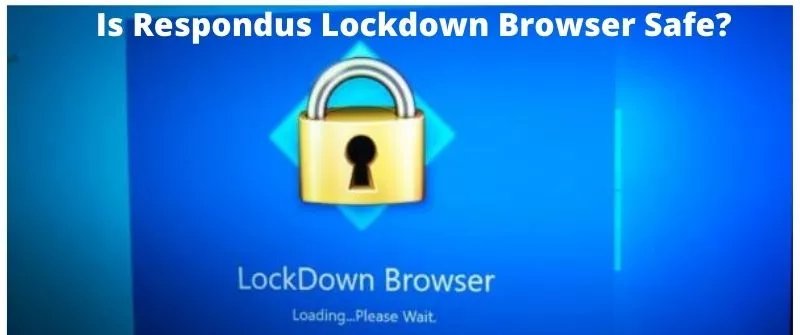Software companies face a tough challenge: Proving that their products are free of security errors to protect users from any vulnerabilities and privacy issues. The lockdown browser is one of the frequently used technologies in the education world.
In this article, we are going to examine a popular exam question of whether the Respondus lockdown browser is safe. If you are so mindful concerning your data and the safety of your privacy while navigating around the web, please take a look at our detailed guide below.
Is Respondus Lockdown Browser Safe?
The only way to know if Respondus Lockdown Browser is safe is to use it on your computer, take a test and see what problems you encounter.
The Respondus lockdown browser is safe to use because it is designed for educational use and safeguarding the integrity and security of exam sessions.
A lockdown browser does not pose any threats to the computer or the device being used. Also, it does put a student’s data at risk as it does not collect such.
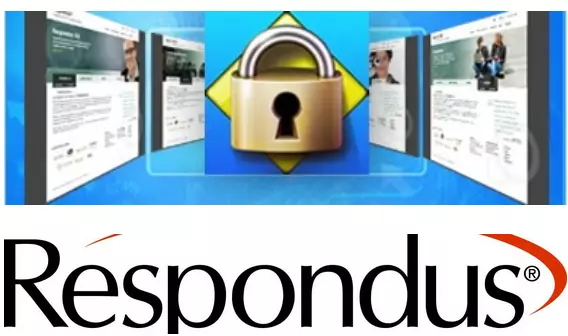
Respondus Lockdown Browser is a secure browser for taking exams in Blackboard.
When students use LockDown Browser, they are unable to print, copy, go to another URL, or access other applications.
Students remain locked into an assessment until they submit it for grading when they begin.
Respondus LockDown Browser is a custom browser that locks down the testing environment within Blackboard.
When students use Respondus LockDown Browser to access an exam, they are unable to print, copy, go to another URL, or access other applications. Students are locked into an assessment until they submit it for grading when they begin.
Respondus LockDown Browser also prevents students from accessing other websites and applications during the exam.
Additionally, it provides instructors with the option to disable functions used by screen capture programs and remote desktop control applications while taking tests in Blackboard Learn.
In addition to Respondus Lockdown Browser, instructors can also require students to use a webcam while taking exams using Respondus Monitor.
Is Using Lockdown Browser Legal?
While the lockdown browser is legal, it is not to use it for the wrong purpose. The browser prevents students from accessing the internet during an exam and hence, cheating.
It is the school’s responsibility to ensure that the software works for academic integrity only and not for any other purpose. Apart from professors watching online exams, the software comes in handy to block any cheating attempts.
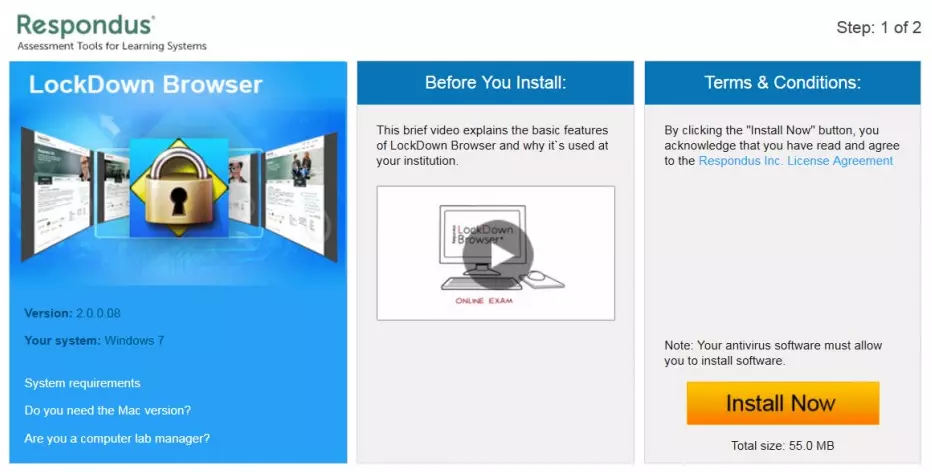
Most institutions do not have a problem with using this browser as long as it does not violate any laws or regulations.
However, even if you are using this browser for academic purposes, it does not mean that you cannot violate any laws.
You should always follow all applicable laws and regulations while using this software.
Using a lockdown browser is legal, but cheating is still possible. The biggest issue with lockdown browsers is that they cannot control what students do outside of the browser itself.
Remarkably, you need to find a reliable proctor if you want someone who will contain cheating and not allow test-takers to take their exams from other computers.
Legal Issues on the Privacy of Lockdown Browsers
There are some legal issues regarding privacy on the lockdown browser. The legality of the browser comes into question since a lockdown browser records you as you take the exam.
People then feel intimidated and tend to think about legality. The following items remain outstanding when using Respondus lockdown browser and any webcam recordings:
1. Privacy Policies
A privacy policy should state how instructors store and access student data. Students must be aware of their rights regarding any data gathered in coursework (e.g., recorded video).
Respondus does not have direct access to student data; instead, the data flows through systems controlled by the customer or through secure connections provided by one of our third-party partners (e.g., Blackboard Learn, Canvas, Moodle).
Respondus has no control over how these providers use student data once it leaves their servers.
The Respondus LockDown Browser software stores limited data on local computers after an exam is over. This data remains on the computer until one deletes it or until it, one overwrites with new LockDown Browser data.
The only reason this data is stored locally is so that students can print a copy of their exam results after the exam has been submitted.
The only information that can be printed is related to questions answered on a particular assignment (e.g., score, number of attempts).
2. FERPA
The Family Educational Rights and Privacy Act (FERPA) requires that all institutions receiving federal funds maintain the confidentiality of student education records.
When students use an online service to complete an assignment, they often must provide personally identifiable information such as a password or other account information.
FERPA prohibits faculty from disclosing this information to anyone else without the student’s written consent.
FERPA also requires students to give their consent before the University can release their educational records to third parties. Instructors should not request or require students to share their passwords with them for any purpose.
3. Copyright Issues
If copyrighted material is evident during a recording, it must fall under Fair Use guidelines, or an explicit license must exist for such content.
For example, a video clip from YouTube is restricted unless its license allows for educational use or falls under Fair Use guidelines.
If a student downloads material from an LMS that is available without permission from the copyright holder, this could violate copyright law.
How to Handle Lockdown Browser Safely and Avoid Privacy Infringements
Most of the time, people panic and are not sure how to handle this situation. There is no doubt that the purpose of using a lockdown browser is to control the use of technology and prevent the use of phones in exam sessions.
You have to focus on your security needs. Read our guide on using lockdown browsers for more insight. However, here is what you need to know about lockdown browsers and how they protect your privacy online:
1. Keep your Personal Data off the Computer
It can be easy to use a school-issued device, but there are ways around it. One option is to use a flash drive and password-protect it for added security.
Another is to access a public computer or library computers that do not require you to install anything on your system.
Even if you are careful not to reveal your identity, someone could still discover who you are if they find out enough about your life.
So do not give out any personal details when using the lockdown browser, such as where you live or where you work. It is also best to avoid giving out your age or gender unless absolutely necessary
2. Make Sure the Computer is Secure
Some schools give students access only during class hours and do not allow them onto their networks at any other time.
This makes it easier for teachers to monitor who’s using their systems and what they’re doing while they do so, limiting potential privacy issues.

While confidential information displayed on your computer screen doesn’t just suddenly change whenever you lock the computers, it’s often prudent to take precautions.
In case someone happens to come across your lock screen and notices that you left, some confidential information may get exposed, then proper safety measures are key.
They ensure whatever is being displayed will not compromise the security of your system.
If you operate on-campus after hours or on weekends, make sure that you log out of the system.
3. Don’t use Your Real Name
You can register for a lockdown browser account and use any name you want. No one will know that it’s not you unless you tell them.
So, why not register with a fake name? You might have to change your name on the screen occasionally, but that’s no big deal.
4. Use a Different Password
Lockdown browsers are usually very secure, so do not worry about your password being stolen, as long as no one else sees it. Some people might try to guess your password to find out what you are doing.
Make sure they cannot do that by using a strong, unpredictable password. Ideally, it should be a randomly generated string of letters and numbers.

Joseph is a freelance journalist and a part-time writer with a particular interest in the gig economy. He writes about schooling, college life, and changing trends in education. When not writing, Joseph is hiking or playing chess.