The Google Classroom plagiarism tool automatically checks submitted work against millions of web pages. It does so to see if it matches original work somewhere else on the web.
Such can be a powerful tool for detecting plagiarism or deterring students from copying. It brings content with plagiarism to their attention when something has been identified as copying other material.
In addition, this learning platform automatically formats the students’ work into a preferred style and highlight any improper word usage or grammar.
Benefits of Google Classroom
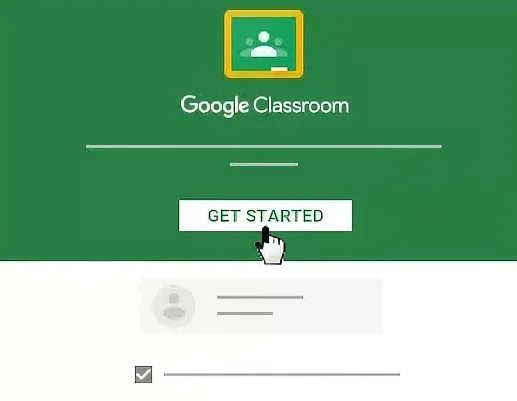
- Google classroom can save a lot of time and trouble for teachers, students, and parents. There is no need for them to wait till the next day to get an answer as the teacher can answer the questions on time according to their convenience.
- It is helpful in sharing information from one student to another or from the teacher to the class.
- Google Classroom helps you give information about the subject to your students and helps them understand the concept better. The internet has made learning easier because of the various tools available over it.
- The classroom also helps you by giving homework assignments to your students so that they do not miss any class while they are doing their homework. The students can communicate with their teachers and immediately answer their questions.
- It eliminates the need for different technology, such as smart boards. This assists students to be able to be interactive with their work.
- It also saves money in the long run by eliminating the need for buying paper copies of handouts for students.
Does Google Classroom Check for Plagiarism?
Yes, Google Classroom automatically checks for plagiarism. If you have a free Google account, you can use the Google Classroom plagiarism checker for free.
If you are using Google Drive to store your assignments, it is also easy to use the built-in plagiarism checker in Google Docs.
To do this, insert a link in your assignment. Google Docs will automatically check to see whether the source of that link is original or if your students may have plagiarized it.
The issue is a lot of students use the platform to cheat on exams. For this,Google added an anti-plagiarism feature to help detect copied content. This feature uses a combination of machine learning and human review to spot copied content and flag it as “problematic” in the student’s submission.
How Google Classroom Checks for Plagiarism
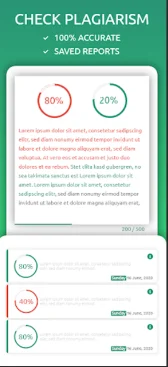
Google Classroom goes one step further by using an artificial intelligence tool to detect whether parts of a paper match content in the Internet’s vast depths.
Google’s “Turnitin” tool compares submitted papers with those in its database of published works. It looks for similarities in language and structure. Similar to how students use Turnitin checker.
It won’t flag every case of copying but is said to be about 90 percent accurate.
Google Classroom compares them to other documents in its database that also have had their text converted into numbers and letters.
It looks at things like word frequencies — how many times certain words appear — and sentence length and structure.
If it sees enough of a match between your paper and another one in its database, you get flagged as a possible cheater.
How to Check Your Google Originality Report on Google Classroom
There are a number of ways to check your work for plagiarism. Some of them include:
1. Google originality report:
- All you need to do is paste the content into the box and click on the green button that says, “Check for originality.” This will bring up a report showing how much of your paper is original. If it is less than 80 percent, there will most likely be some issues with your paper.
- You should review each highlighted area and make sure that you have provided citations and references for each piece of content. It is crucial that you provide citations and references because you show your readers where you found the information you included in your paper.
- If you do not provide citations or references, readers may think that you did not do enough research to support your claims and won’t take what you say seriously.
To use the Google Originality report, you first need to collect the URLs of their work. To do this, you can use the following steps:
1. In your assignment, put a list of URLs where students should submit their work.
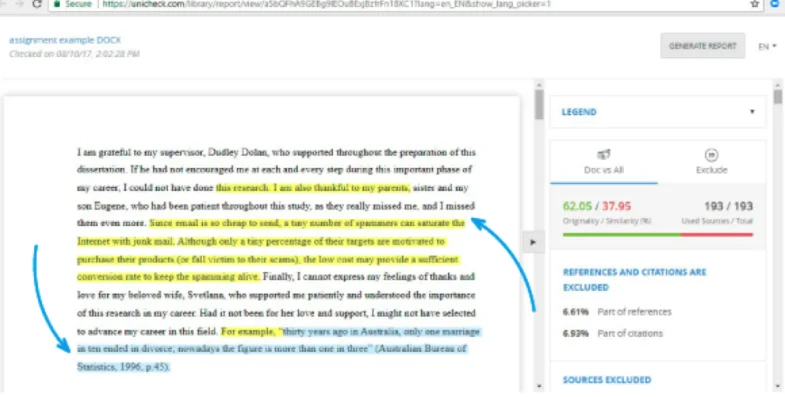
2. Once students submit their work, gather all of the URLs they’ve submitted and paste them into this form:
3. You’ll receive a report in your Gmail account with each URL as a separate row and a green checkmark or red exclamation point next to each one.
4. If every URL has a green checkmark, none of the student’s submissions are plagiarized from any of the websites you listed in your assignment.
5. If there are any red exclamation points, one or more students plagiarized from that website.
If you believe the plagiarism occurred due to unintentional mistakes or confusion about properly citing online sources, please help your students understand how to cite online sources correctly.
Also, if you determine that the student submitted the content from another source (i.e., another student or published work), please ask them to revise their work by removing all instances of copied work. This is because Google only considers the most recent instance of plagiarism when calculating an assignment’s originality score.
How to Bypass Google Classroom Plagiarism Check
The first thing you can do is submit your paper as an image. This will sometimes work, depending on the software they are using.
Also, there are other ways that students are getting around this by using simple copy and paste functions on their keyboard. To do this, you will want first to highlight the text you want to copy. Then, hit Alt + Shift + 4 on your keyboard.
This should then allow you to copy the text and paste it anywhere else in the document without anyone being able to tell where you copied it from.
You can also try copying from Google Chrome into a Word document with this same process. Suppose you repeat the operation several times and make changes throughout the document. In that case, no one could tell how much of your document is copied from somewhere else or even just a paragraph at a time if they were looking.
Alternatively, you can observe the following steps to bypass the Google classroom plagiarism check:
1. You can try to change the words in your essay slightly. Make sure that the words you use in your assignment are not repeated again and again. This is one of the main reasons behind the occurrence of plagiarism issues.
2. You can try to use synonyms for certain words in your text, such as using “very” instead of “extremely.”
3. You can try to change your sentence structure to sound a bit different from the original text you copied from. For example, you could write your sentences backward or put them into negative form.
4. You can use a service like Grammarly, which allows you to create correctly formatted and correctly spelled sentences even if you don’t know how to do this yourself.
So how do you avoid plagiarizing? Here are some guidelines:
- Always write in your own words (never copy verbatim);
- Never submit work that is not your own even if someone else helped write it;
- Avoid plagiarizing your citations; and finally,
- Use reliable sources.

