WebEx is a tool that enables users to host a video conference, screen sharing, and other online meetings. In any virtual meeting, the participants should not exceed more than one thousand people.
You can join the meeting through various mobile apps, the web, and the WebEx desktop App. Some of these meetings can be used for class, exams, or tests.
For one to share the content, you have to install the browser plugins. You can avoid visiting the website by downloading the desktop application. Let’s explore more.
Can WebEx See Your Screen?
WebEx cannot see your screen or detect your tabs and browsers because that only happens if you intentionally share it. Also, it cannot see your screen because it does not have any proctoring functionalities.
The fact that you enable your web camera that does not share your screen, unless when you want to.
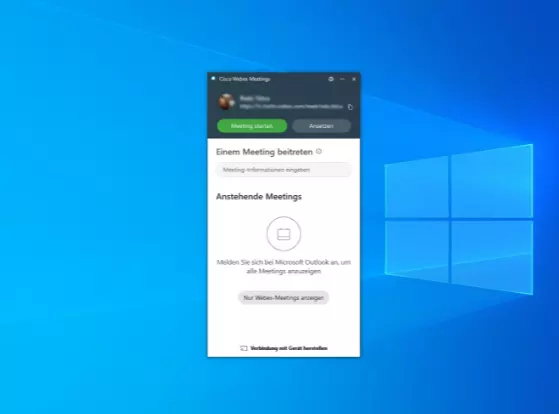
Notably, you can prompt it by choosing the share option to share your screen window.
The only practical thing is the instructor can see your window or meeting tab.
In the process, the instructor will know if you are engaging in other matters in a separate window or tab.
When you visit or minimize another window, they will see an exclamation mark beside your name. That is the only avenue they can track you to ascertain if you are paying attention or not.
Understanding Desktop App Interface
WebEx cannot detect cheating or track cheats when students are taking exams because it does not have any proctor software within its functionality.
The application can only help in online meetings that can be used as online classes or tests. To detect cheating, the professor must use proctoring systems that function beyond WebEx.
To understand why this is so, it is good to know how the WebEx application works. It is simply a good online tool for virtual meetings and teamwork.
To run the app, you should begin by login into the WebEx desktop application, which you can use to start or join the WebEx meetings. You can use this app to launch an instant meeting. Typically, instant meetings occur in your personal room.
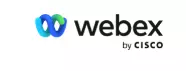
WebEx is a good platform for enterprises such as live webinars and other IT supports.
It has a user-friendly interface that enhances the user experience. WebEx can make a fully functional modern view on your computer screen.
Furthermore, the app helps in scheduling any upcoming meeting. When you are running the desktop app, it adds the WebEx icon on your bar.
As you click the icon, it will reveal various menu options for use conveniently. For WebEx to work well, you must install the necessary browser plugins.
Therefore, WebEx cannot detect cheating like the way Canvas detects cheating or copy-pasting because the two are different systems. The former is a virtual meetings system while the latter is an educational management system.
How WebEx is used in Classes and Exams
WebEx has a provision to allow instructors to proctor exams themselves. Students can connect to the session through a smartphone or a computer.
The instructor can watch students through the camera as they do exams. Students should remain connected to the session until the exam is over.
For any successful proctored exam to happen, there should be the following items:
- Webcam or smartphone with a camera.
- High-speed internet connection.
Alternatively, an instructor can perform the following when you are using WebEx for class and exams sessions:
1. Create a WebEx Testing session

Proctor is great at creating a WebEx testing session. After that, the system schedules a WebEx meeting, indicating the time of the testing session automatically. Consequently, it will notify the candidates by email.
2. Join a Meeting
Before the testing session begins, the proctor will directly launch the WebEx meeting from the testing session page. It will wait for the candidates to join the forum. The testing session will remain locked until all the affected candidates join the meeting. The candidates must join the meeting from the assignment page.
3. Starting a Test
Once all candidates join the meeting, the proctor will unlock the testing session and start the test.
4. Testing Session Monitoring
Proctor has a mechanism to monitor the testing session through various features. They could be through the dashboard, video, and audio recording from the WebEx meetings. Suppose the proctor senses suspicious behavior; the instructor can pause the test for the candidates and warn them.
5. Reviewing the Ended Testing Session
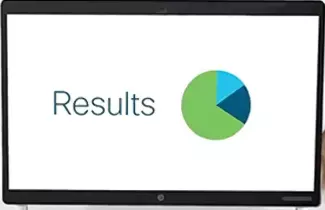
After live monitoring, the instructor can still review the recorded testing session to gauge the ethics of the participants.
The cool thing is WebEx dashboard will offer you an overview and allow you to navigate through any suspicious moments.
6. Registering Suspicious Behavior
Proctor marks any suspicious behavior from students sitting for the exam during and after testing sessions in the excel form. You can access such a form by and evaluate the contents of the reports. You can now make a suitable decision based on the weight of the whole issue.
7. Grading the Behavior
The instructor will have to give a credibility grade and put it in the final test score. After that, the proctor will offer an overview of the candidate results, testing session analysis, and various reports.
Pros and Cons of WebEx
Advantages of WebEx
1. Robust security
Users enjoy reliable security as part of the benefits of WebEx. The platform ensures that it protects your privacy and data security. No matter which plans you buy, WebEx encrypts all the data. That could be the reason why many companies opt for this option.
2. Supports Multi-users
The platform can host hundreds of users at the same time. For instance, it can allow 1000 people to participate in a meeting through audio or video. WebEx can be the best bet for online classes or webinars. You can all use the same tool when conferencing across different organizations.
3. Collaborative Video and Audio Conferencing
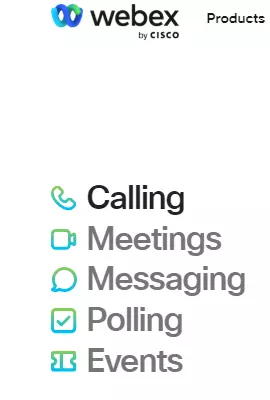
The system allows the user to video display at least 25 users at the same time. Furthermore, you are free to chat within a call and whiteboard to collaborate on notes.
Many organizations maximize such features for team building exercises. One can navigate separate windows to catch the information from another source.
4. Multiple ways of Connecting
Since WebEx is an independent platform, one can join it from various devices from any point.
Apart from using the desktop app, you can join the session through other methods such as browsers. It also allows users to switch between varying audio devices.
5. Extensive Integration Available
WebEx has a feature to map to Google Workspace directly. You can use that feature to sync your meetings with your calendar. One can schedule meetings easily and also monitor the participant’s availability.
6. Easy Interface
WebEx has a user-friendly interface that is excellent for integrating some programs such as excel or outlook. Furthermore, the mobile app enables you to interact on your smartphone and follow the proceedings of the sessions.
The Disadvantages of WebEx
1. Mobile app
Although the mobile app is fair to use, it compromises the quality of the video and audio calls. The feature does not offer a smooth experience as other platforms do.
2. Limited Personalization Options
WebEx has virtual backgrounds but will limit selections. It lacks an innovative personalization feature like offering varying color themes and window layout options.
3. Connections and Quality Problems
While using WebEx, you will encounter occasional call quality, especially when you are in a noisy environment. It lacks the noise reduction feature in a noisy environment, thereby compromising the call quality.
WebEx FAQs
What are WebEx pricing options?
The basic plan is ever free, which only serves a single user. In addition, if you want a meeting conference for about 50 users, you can pay $15 monthly or allow the annual billing. For the calling plan for around 100 users, you can pay $17 a month or bill it annually.
How adequate is WebEx security
When compared to other platforms, the level of security is elaborate. The user will enjoy the encrypted recordings hence making your data remain safe. Most government agencies and other enterprises use this platform because they believe in their security level.
What do you require to join a WebEx conference?
You can schedule the WebEx meeting through your browser. Such could happen through either Firefox or chrome. Before that, you need a device such as a desktop/ laptop or a mobile device. Ensure that you install the browser plugins to enable it to run on your device effectively. For that reason, you should ensure that you are in a strong internet connection. Plus, your devices should have a good web camera.

