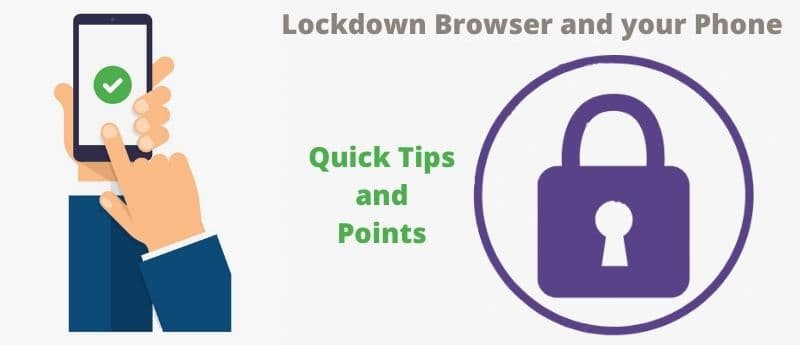A lockdown browser is used to secure online environments. The Respondus lockdown browser does so by locking down the testing or examination environment. This testing environment must be within a learning management system.
It prevents those doing the exam from accessing other web pages, copying and printing any data, and accessing any other application.
Respondus lockdown browser cannot detect mobile phones or mobile devices because it is designed to operate in a computer and apply the webcam. By functionality, the Repondus monitor can only help record students during an examination using webcams.
Therefore, a student can be said to have used a mobile phone in the examination only if it is captured by the webcam. This is very rare because students are aware of how the Respondus lockdown browser and its monitor work.

Can you use a Phone during the Respondus Lockdown Session?
You can use your phone during the Respondus lockdown session as long as the webcam does not capture it. Placing the phone on the side or on top of the computer you are using makes it undetectable by the webcam.
Using the phone excessively can raise questions about what you are focusing on apart from the exam. Although one will not know what you are looking at, suspicion will arise. Even though one can use a phone during the test, it should be noted that any kind of cheating is prohibited.
Once you have your phone during a test, your concentration is gone. Students should always try to be honest and gauge their knowledge by avoiding cheating during examinations.
Cheating in examinations is punishable. Therefore, do not try it at school or at home. Read our guide about how professors monitor lockdown browsers, and you will realize that they observe if you make any attempts to cheat.
Does the Respondus Lockdown Browser work on Mobile Devices?
The Respondus lockdown browser cannot work on all devices. It works only on Macs and Windows machines. Installation errors may occur when installing the Respondus lockdown browser on a Mac that is using a system older than macOS 10.12.
An update to at least this version is needed to install the Lockdown browser. If you cannot get the latest updates, you can use the older updates that are not older than macOS 10.12. It can also work on iPads if the instructor allows it.
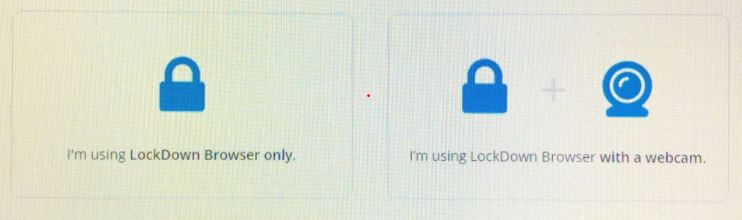
The lockdown browser iPad app can be downloaded from the app store only if the users have a compatible learning system integration. Downloading the Respondus lockdown browser also requires iOS 11 or higher.
When using the app for the first time you will be required to select your institution server. After that, you are directed to your institution login page, where you have to fill in the correct credentials to navigate to the quiz.
When using the iPad to do a quiz that requires the lockdown browser, you will be required to activate the app self-lock, which activates the single app mode on your iPad.
When the instructor has not allowed the use of iPads in the exam, a message that shows the text is not enabled on the iPad appears. You will have to use a Windows or Mac computer to complete the test.
Respondus, however, does not work on Android devices, Linux, and Chromebooks. The lockdown browser also does not work on PCs that use Windows 10 in S mode.
The S-mode is streamlined for security and performance. Respondus will not work in this mode because the mode only allows apps from the Microsoft store for security purposes.
Respondus lockdown browser does not also support Windows RT. This implies that mobiles that use operating systems developed by Microsoft can also not support Respondus.
The Respondus lockdown browser only works on devices with Windows 10, Windows 8, and Windows 7 operating systems. Before any Windows update release, Microsoft tests the lockdown browser.
This allows Respondus to address any issues that may be found before the Windows update is released and made available to the public.
Other requirements for Respondus include 10MB of free hard disc space for program files and a minimum of 32MB of Random Access Memory.
This lockdown browser is compatible with learning management systems such as the Blackboard Learn 9.×, Instructure Canvas, D2L Brightspace 10.×, and Moodle 3.×.
Can you Install a Lockdown Browser on your Mobile Device?
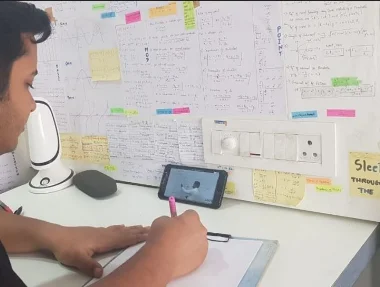
Android or iPhone devices are not compatible with the lockdown browser app. The lockdown browser is only compatible with iPad devices.
This also depends on whether the instructor allows it or not. If the instructor does not allow it, the students will have to find a Windows or Mac device to access Respondus with.
To install and use the lockdown browser on iPad devices, the following steps are followed.
- Access the App Store and search the lockdown browser app.
- Download the app.
- Once the app is downloaded one will have to fill in the institution details. One can then click through the assignment module to begin the assignment. By clicking the “Take assignment” instruction, the Respondus lockdown app will take you to a new window. Click only if you are ready.
- For first-time use, the students are required to allow the app to access the iPad’s camera and microphone. These permissions have to be granted for monitoring and using audio when required.
- The students are then required to confirm the self-lock app, which prevents the student from accessing other apps during the exam. Students can click submit when they finish the assignment.
One cannot install the lockdown browser app on Android and iPhone devices because the app is not available on the Play Store or Apple Store. You can read a guide on how to install the browser on the Respondus website and understand more.
Without the App, the Respondus app can only be accessed on Windows 7,8 and 10, which are not also available on mobile devices. Mobile devices that use Microsoft systems also cannot install the lockdown browser.
How students cheat Respondus Lockdown with a phone
While it is risky, hiding a mobile phone is still one of the ways students cheat in proctored exams or online tests. Students cheat with mobile phones during exams by hiding them from being captured by the webcam.
A cheating student can place the phone on the side or on top of the device that has Respondus running. But you should consider the safety concerns of the lockdown browser and keep the phone off the camera.
Test security is not guaranteed with the Repondus monitor; it makes it difficult to cheat, but it does not fully prevent cheating.
The students are aware that the Respondus monitor using the webcam can flag suspicious behaviors that are recorded in the surrounding environment.
The suspicious behaviors are then reviewed to determine whether one is culpable of cheating or not. If you are culpable and within the school premises, then a teacher can take your phone and hold it until the exam is over or even report you.

To beat the suspicious behavior check, students place their phones below or above the PC screen and connect the mobile phone with an OTG connector or a mouse.
By doing this, the student can consult their mobile phones at any given time.
This minimizes movements whenever the students need to access the phone.
Placing the phone below the PC can be used as a good method to access the contents on the mobile phone.
The Respondus monitor is not perfect with facial recognition, which also can relate to the resolution of the camera.
Students can be said to have been involved in suspicious behavior if the monitor captures them looking down when in reality they are working on a problem. Students use this flaw to use mobile phones and pretend that they are working on a problem.
It is easy for students to cheat when they do not have to type anything on the phone when doing the exam. If they have the document from where the exam is derived they only need to scroll down the document and look for answers without much hassle.
To beat the eye-tracking detector, students place their phones in a position that looks like they are still looking at the screen. However, learn how a lockdown browser works before trying anything stupid because it will fail, and you may be caught cheating in exams or tests.
Respondus cannot utilize the monitor function for students with devices with no webcams. These students will automatically use phones and other devices to cheat since the only applicable restrictions are from the examination zone.